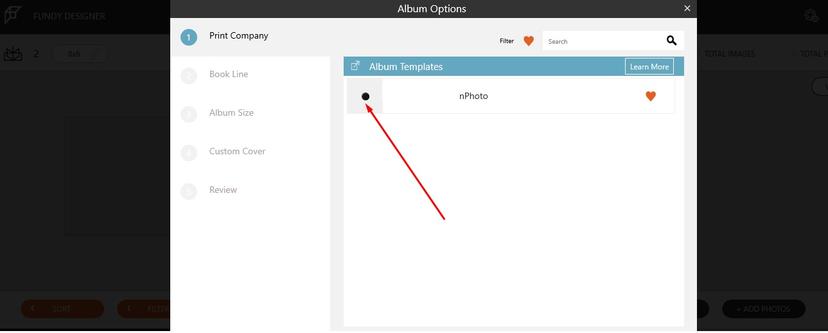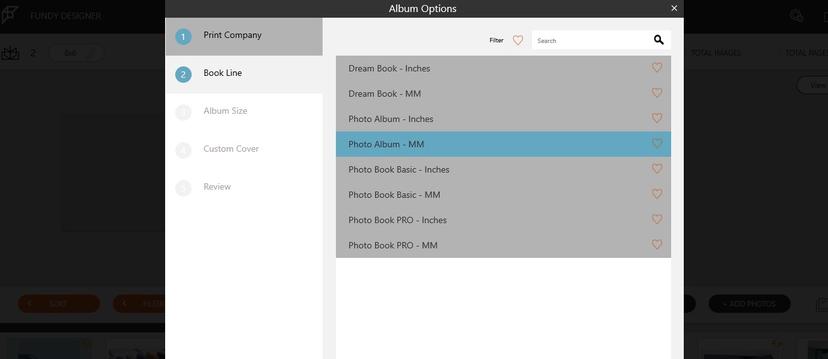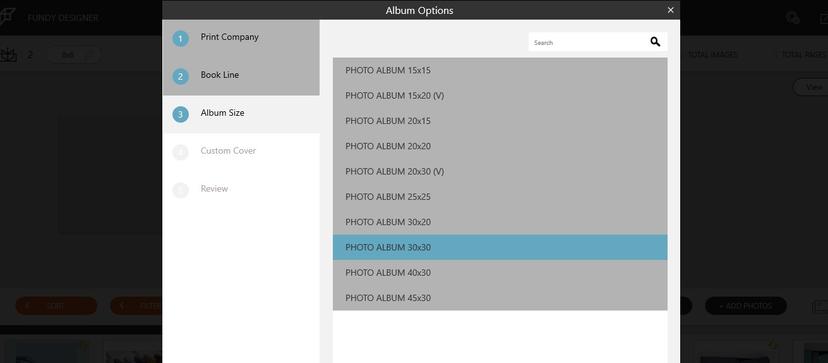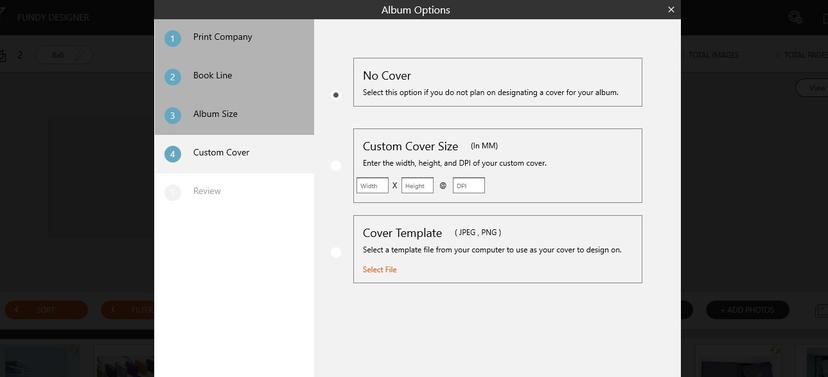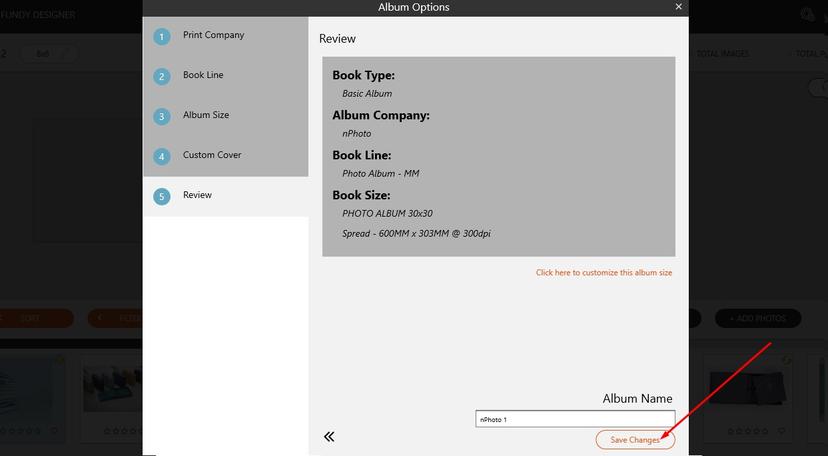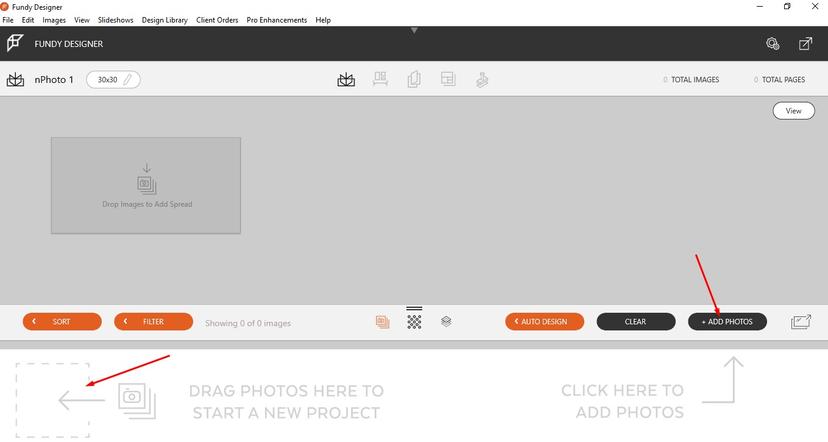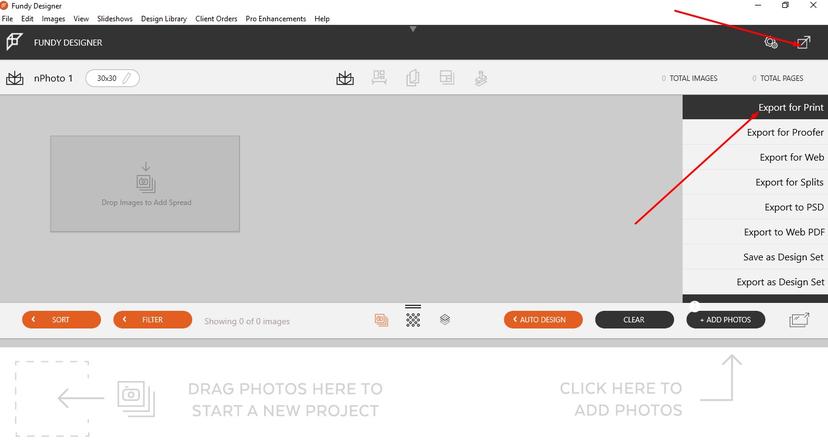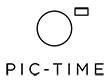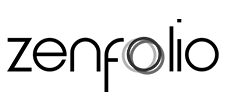Fundy
Fundy
No need to know what bleeds, safe zones, or any other print jargon are. You can design our products with other software/programs. We have partnered with the Fundy to make the process of designing your photo product easier.
To design our photo products with Fundy, make sure to select nPhoto at the very beginning and then select the product you wish to design. Fundy Designer's suite of photo design products allows you to design albums, create web collages and brand your images all in one desktop application. Fundy's template-free Drop Zone® technology gives you the freedom to create over one million designs. (Available for MAC and PC). Try it for free.
STEP-BY-STEP DESIGNING WITH FUNDY
1. Select nPhoto at the very beginning.
2. Select the product you wish to design (you can read about our Album and Book options here).
3. In the next step, you will be asked to choose your product size.
Note: The first number in the size is always the width followed by the height.
4. Next, select the desired cover option (to check the correct dimensions for the cover, download the product's template from the cart - for a quick & easy design we recommend using our Online Designer).
5. Then the summary will be shown, review the album options you have selected and name the album.
6. Drag & drop your images or click on the 'Add Photos' button and start designing.
7. When the project is ready, export the files as jpges.
Note: The Photo Book is designed with single pages, that is why it needs to be exported as splits (to display first/last page as single page, you need to set that in the album options menu).
8. Double check the files and select the 'Upload Files' button in the cart and upload files accordingly.