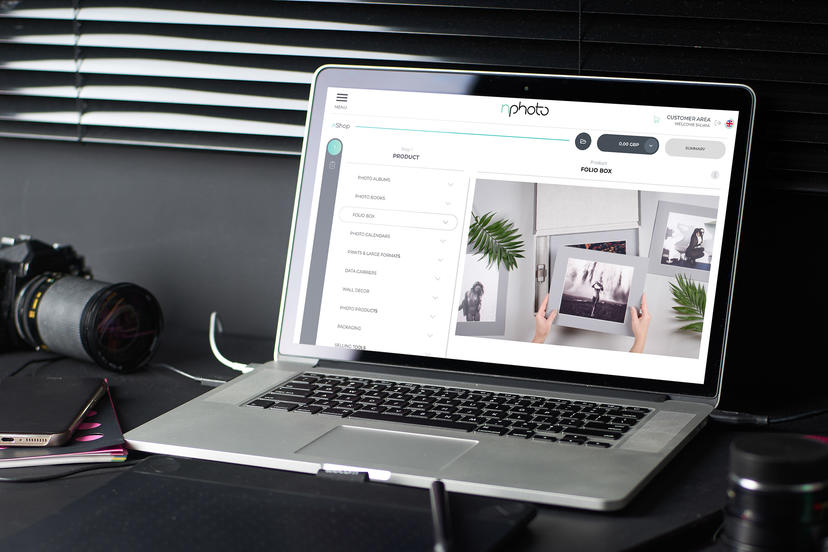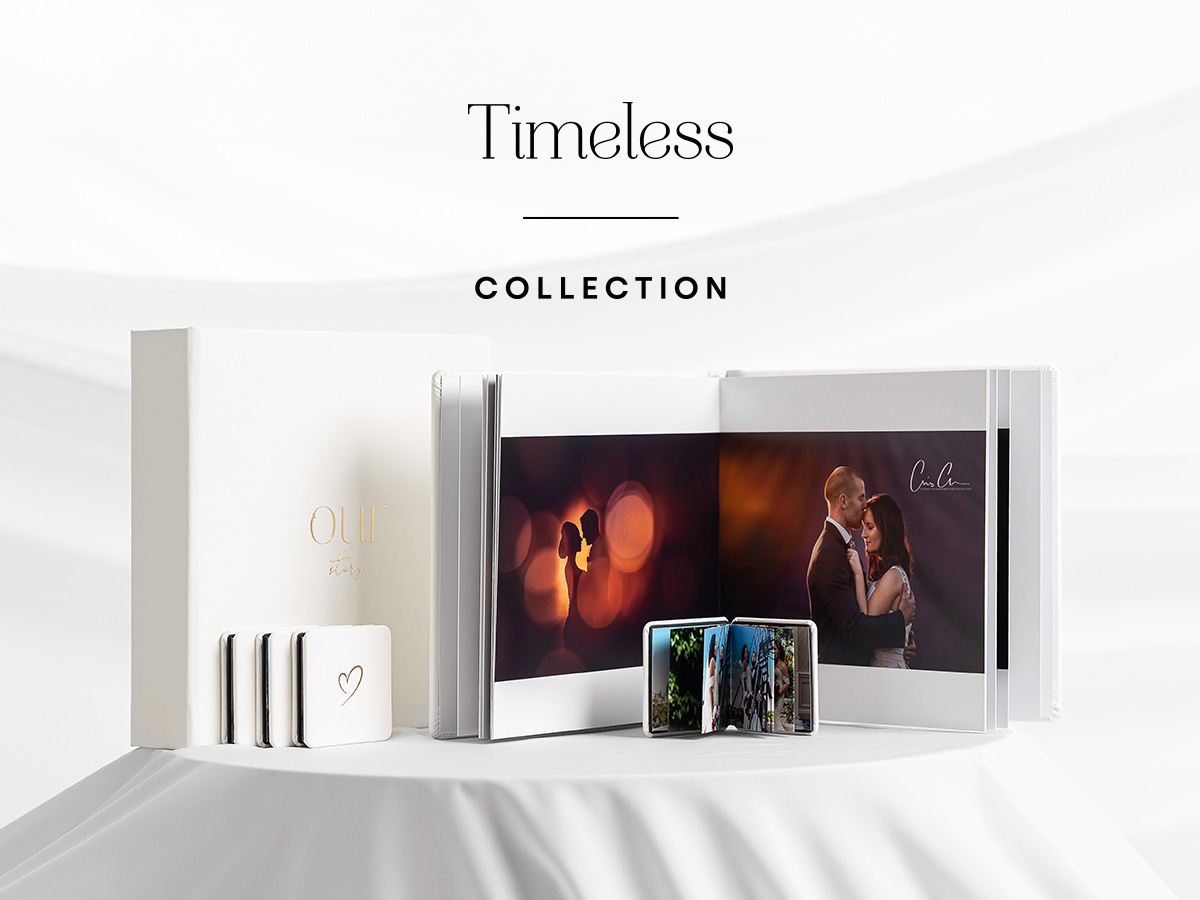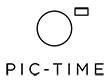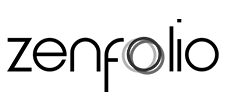Ordering with us got easier
Months of hard work and preparation along with previously acquired feedback from our clients led to a total nShop makeover (to be accessed from the Customer Area).
Note! As of March 2020 nPhoto clients will gradually be switched onto the new nShop. Nothing to worry about, all changes will be made on our side with no impact on the orders in your cart.
What's new in the nShop, what are some changes that took place? Keep on reading for all the juicy details!
The nShop's new look
The most visible change is the nShop's appearance. What's changed exactly? The product selection process has been made more clear. The menu, as well as the whole nShop, have a minimal design corresponding to that of our website. Additionally, the nShop is now equipped with beautiful product images that will make choosing your desired product that much easier.
When you enter the nShop, you will have a list of all the nPhoto products on the menu on the left-hand side. The products that you see listed are core products like Photo Albums, Photo Books, Wall Decor that you will be configuring in later steps.
In the nShop, you may notice three colours of frames for selected options:
Green are selections chosen by you. Options in which you may see a green frame around your selection are paper type, spacer colour, cover personalisation options (all these selections can be edited at any time while configuring your product).
Yellow will inform you about default settings imposed by the nShop. Default settings can be found in the size or cut-out window finish options of your photo product, for example. Default settings can be edited at any time during the configuration of the product.
Selections in Red are in need of your attention. Go back and double-check these options to see if there is anything you missed. Keep in mind this colour map when configuring your products.
Configuring your product step-by-step
Configuring your product and ordering it in the made-over nShop should be quick and easy. Just follow the steps, which are marked, to configure your desired product. You will start by selecting a core product to which you will then be adding on to.
In the first step, you select a core product, for example, the Photo Album. In the next steps, depending on your selections you will be able to order your Photo Album as a Complete Set or Photo Album Set, as a single Photo Album or with duplicates as a Parent Album Package (2+1 or 3MAX). Let's stick with the Photo Album and see what other options there are when configuring your product:
- collection (Acrylic Prestige, Exclusive, Creative 100%, etc.)
- size (30x30cm/12x12", 30x20cm/12x8", etc.)
- number of spreads (minimum is 10 maximum is 40)
- cover material (Textiles, Leatherettes, Velvets & Suedes)
- cut-out window (optional)
- text on front and/or back cover (optional)
- cover personalisation method (UV Print, Laser Etch, Embossing/Stamp)
- padded cover, hem, metal corners (all optional)
- paper type (Fuji Silk, Fuji Pearl, Mohawk Eggshell, Canon Deep Matte)
- spacer colour and interior cover colour
The options presented above may differ depending on the product you are configuring. Before adding the product to your cart, you may go back and forth to switch out or edit any of your options. The numbers panel on the left-hand side will make going back and forth between steps that much easier.
Calculation Clipboard
In the new nShop you may notice the Calculation Clipboard. We hope this option will positively influence your ordering process. You can save your product calculations in the calculation clipboard and have access to previously personalised products and all their details like name, amount, price. You are free to preview and edit the calculations as you wish. You can access the calculations at any time without having to go through the whole nShop. Convenient, right? All orders and designs created in the old nShop will be migrated to the new nShop.
The new nShop aside from its modern graphic layout has new and convenient features which were created with you, our customer in mind to make ordering easier. We understand that the new nShop as any new software may take some getting used to and you may have some questions along the way.
Should you have any questions please feel free to contact your sales representative or customer service at (020) 3409 4355 or e-mail us at customerservice@nphoto.com.