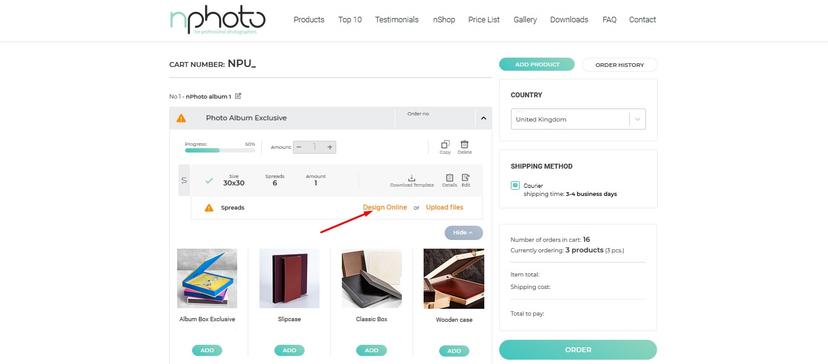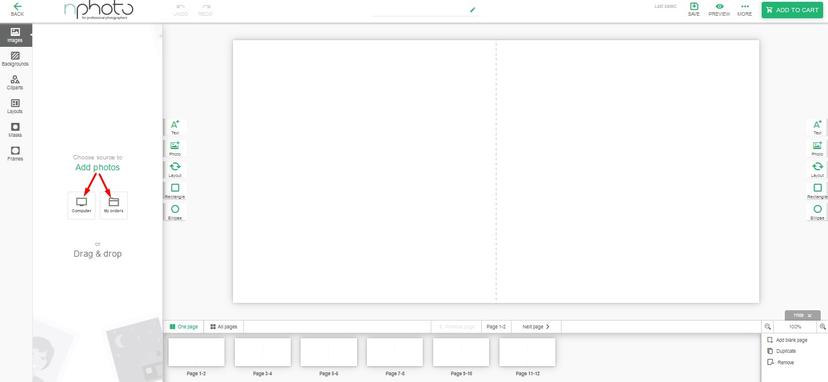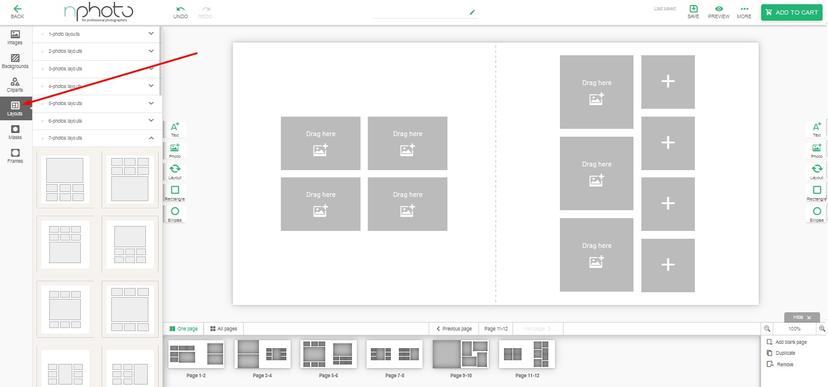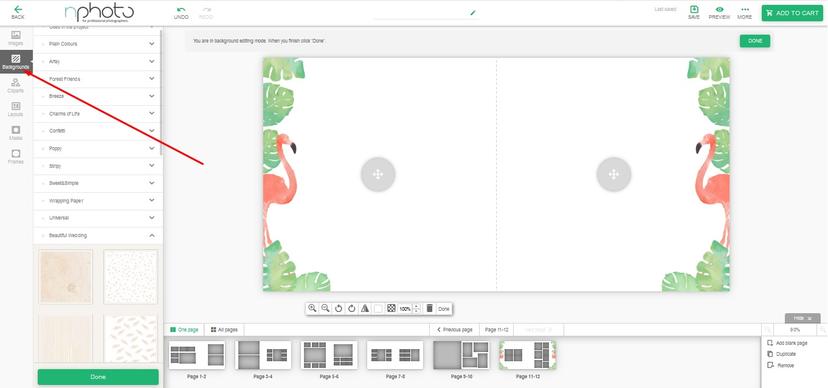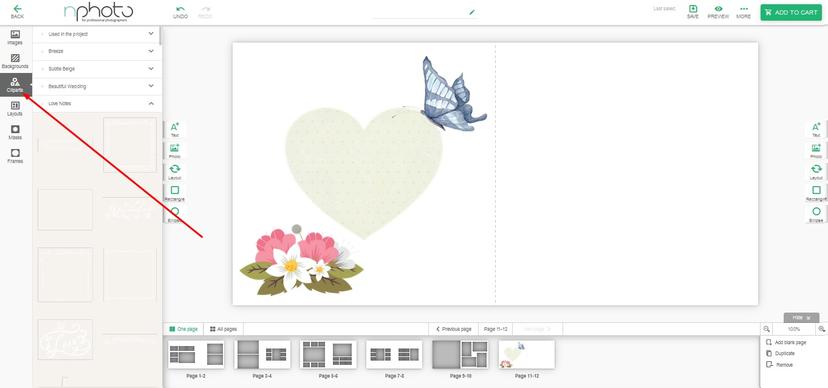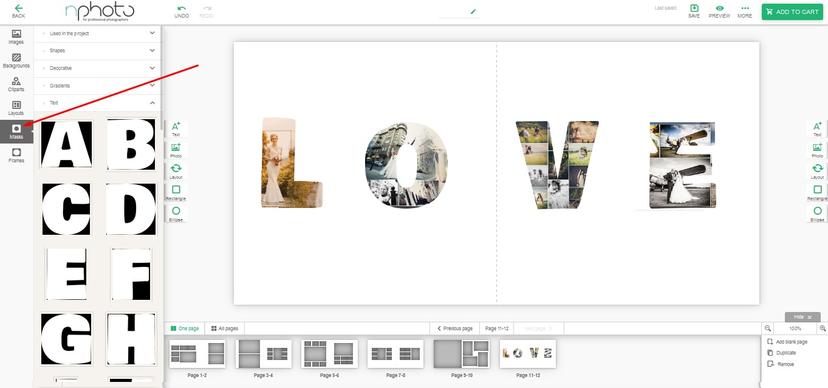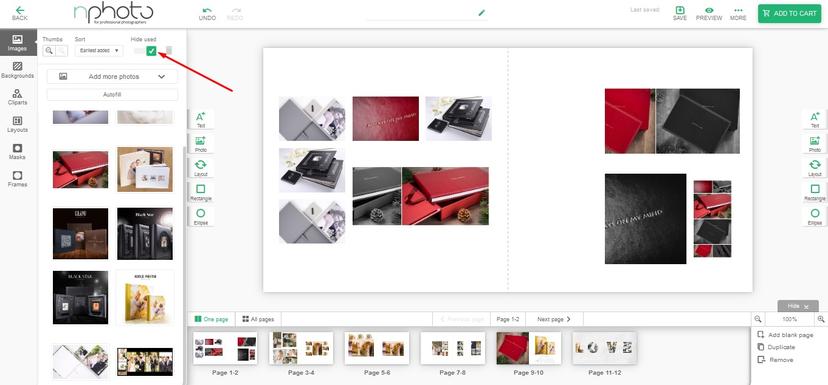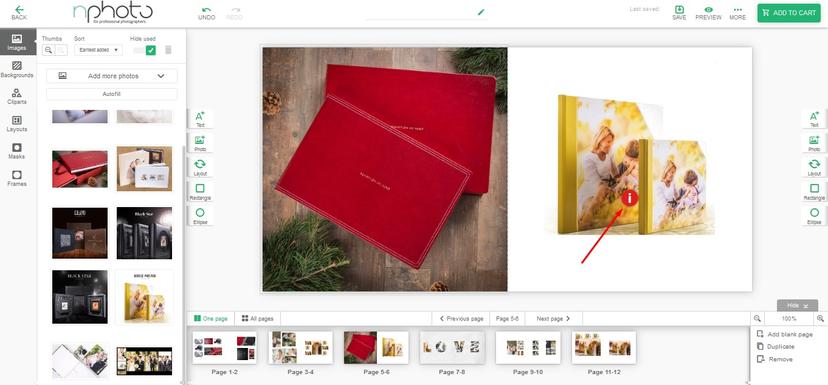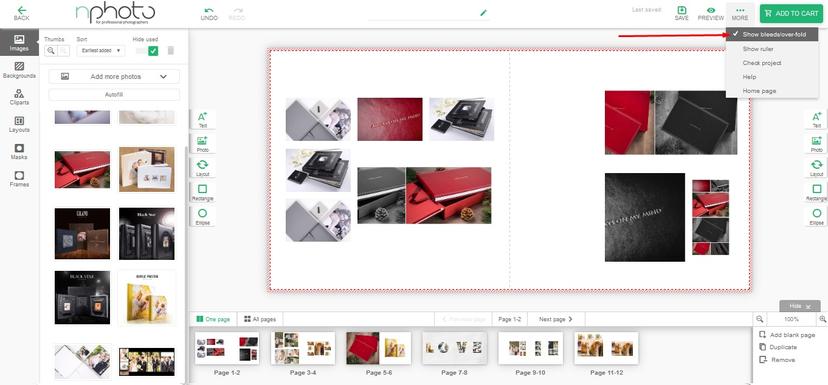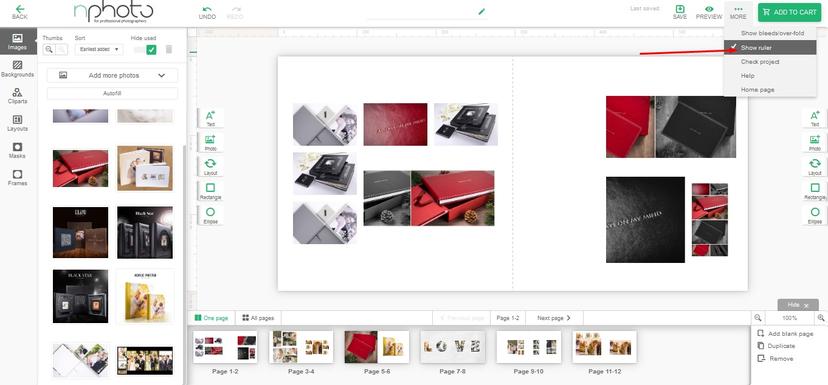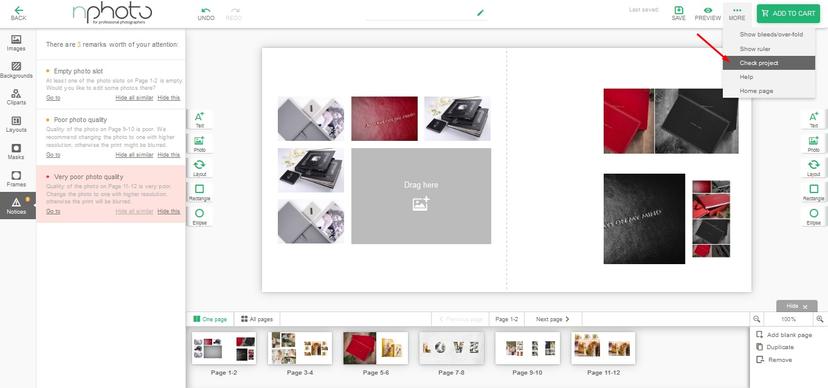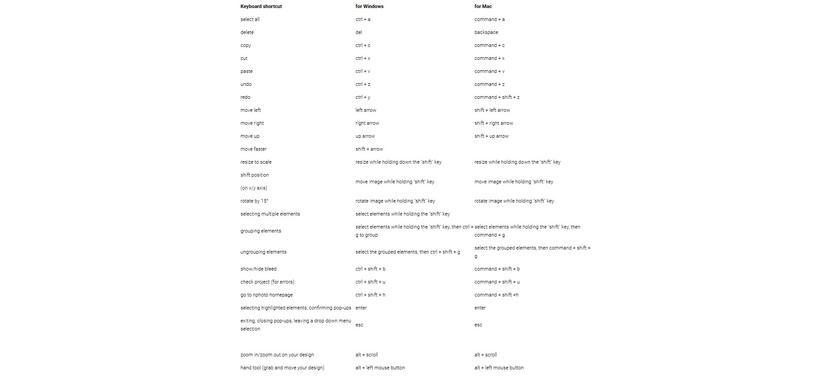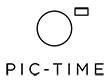nDesigner (Online Designer) - FAQ
APPLICATION REQUIRES
Recommended browsers: Chrome, Opera, Mozilla Firefox.
Image format: .jpg
Max image size: 30 MB
Max image resolution: 50 mpx
A kind reminder that projects in the Online Designer are kept for 90 days if left unattended (are not ordered).
To keep your files for later project completion please login to your nPhoto account, go to your cart and simply click on the Edit icon (next to the magnifying glass) to resave your project. This will prolong the longevity of your project for another 90 days.
We will be notifying you 30 days and 3 days before your project is deleted.
DESIGNING IN THE ONLINE DESIGNER
Select your product and customise it in the nShop. You will not be able to change the product’s collection, size, type of cover, or inside cover once you start designing in the Online Designer.
1. Select ‘Design Online’ in your cart.
2. Upload images from your computer or other previously designed projects.
3. Design. Select the layout for each page. Our graphic designers prepared many different combinations and divided them into groups depending on the number of desired images.
Add some colours to the background, you can choose from a number of backgrounds in solid colours or premade patterns or feel free to use one of your images and simply zoom it or change its opacity to make it a bit more transparent.
To make your design unique, select from the available cliparts.
Create something extraordinary with a wide choice of masks.
ONLINE DESIGNER TIPS & TRICKS
a) You can hide the images you already used, just use the slider under ‘Hide used’.
b) The Online Designer works with thumbnails. So don't fret if the images in your project look blurry. The final product is printed with full resolution images. However, if the photo you choose is of poor quality, the Online Designer will inform you about it.
c) If you want to order a Photo Album you’ve designed previously? Find "Order History" and click on "Copy" button. The product will appear in your shopping cart and require recalculation.
d) To show bleed/over-fold click on the "More" icon and select "Show bleeds/over-fold". When designing, please make sure no important elements are positioned near the edge of the page. Please make sure backgrounds are extended to the edges of the page and cover the bleed.
e) There is also an option to show a ruler if needed.
f) To make sure your project is flawless, click on the "Check project' button (available in the drop-down menu on the right hand side). The program informs you of any errors.
g) hotkeys