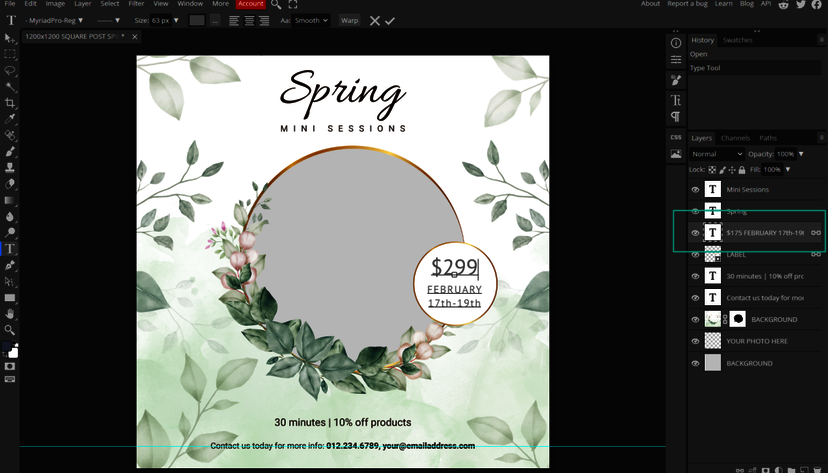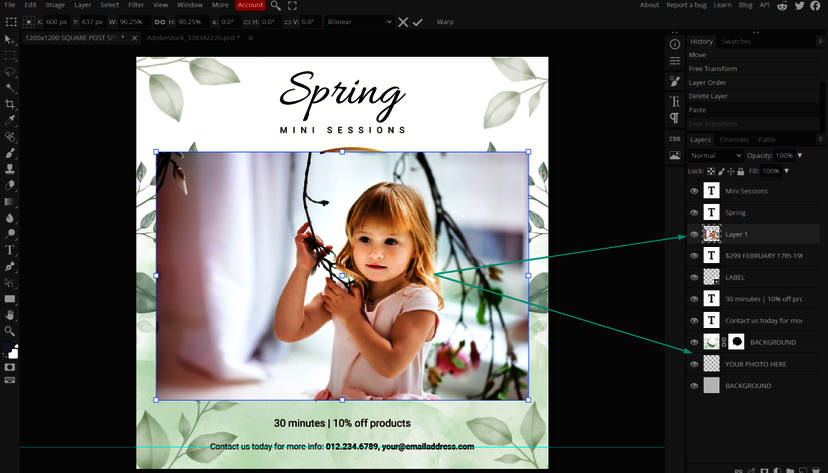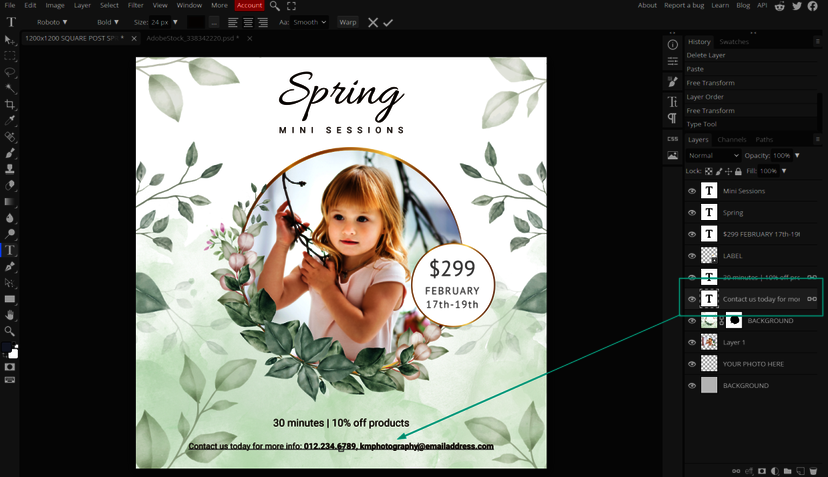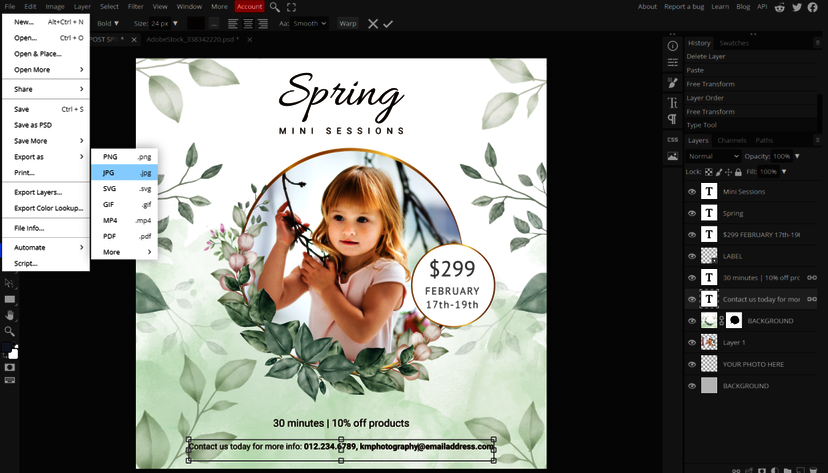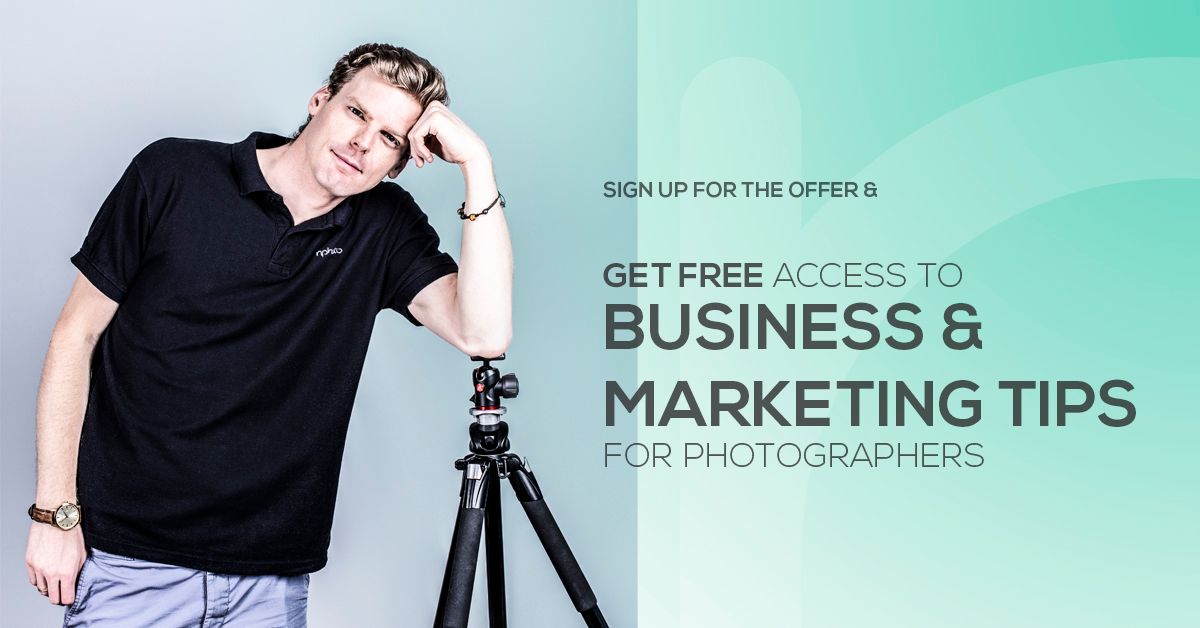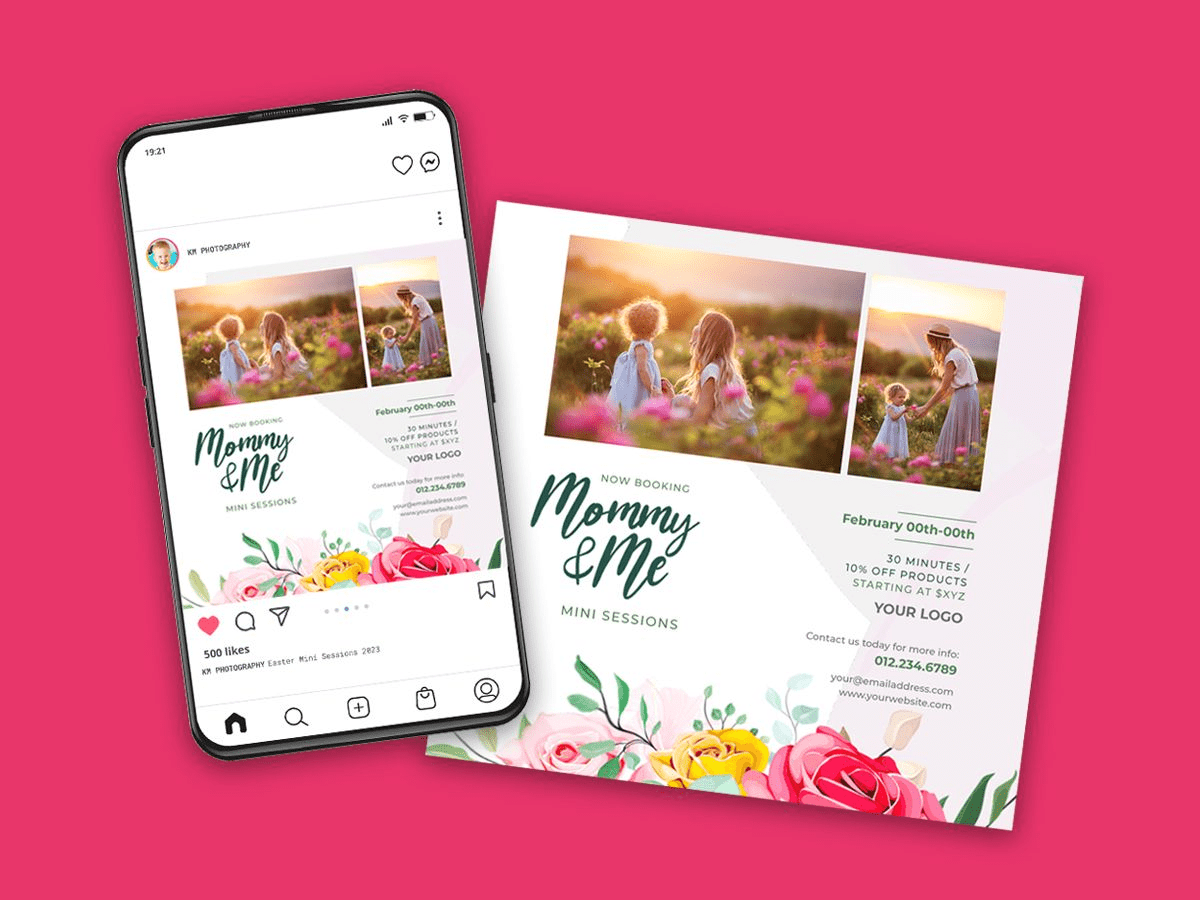
Here's a step-by-step guide on how to edit PSD files with social media templates in Photoshop / Photopea / photo editors:
1. Open the PSD file: Open Adobe Photoshop and navigate to File > Open. Choose the social media template PSD file you want to edit and click "Open".
2. Make sure the Layers panel is visible: If the Layers panel is not visible, go to Window > Layers to make it appear.
3. Edit text layers: To edit text, select the Text tool from the toolbar on the left-hand side of the screen. Click on the text layer you want to edit in the Layers panel and make your changes in the text box.
4. Edit image layers: To edit an image layer, select the layer in the Layers panel and then use the Move tool to reposition it. You can also use the other tools in the toolbar, such as the Crop tool, to adjust the image.
5. Adjust layer properties: To adjust the properties of a layer, such as opacity or color, select the layer in the Layers panel and go to the Properties panel on the right-hand side of the screen. Make your adjustments as desired.
6. Save your changes: When you're finished editing the template, go to File > Save As and choose a new name and file format (such as JPG or PNG) for your edited image. Click "Save" to save your changes.
That's it! With these steps, you should be able to easily edit social media templates in Photoshop PSD format.